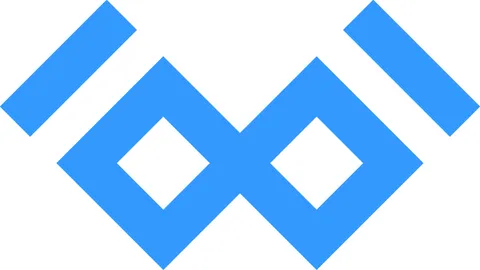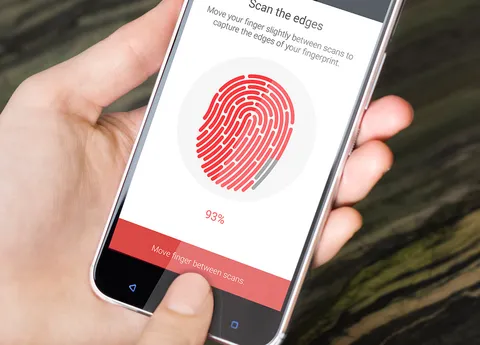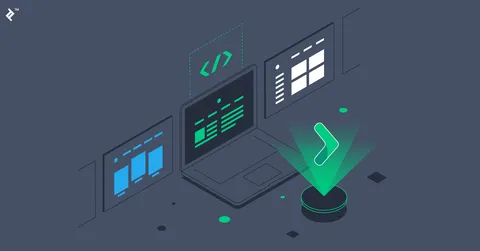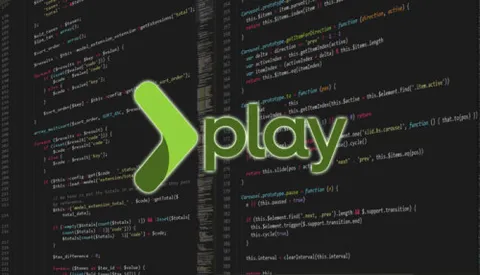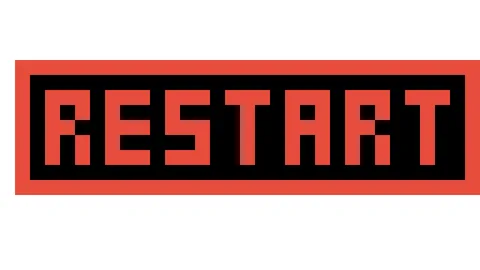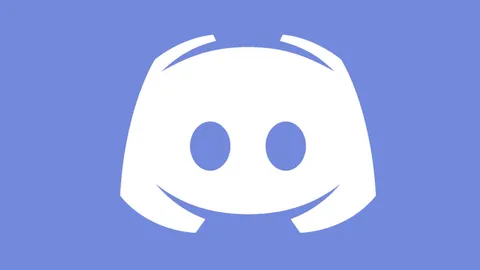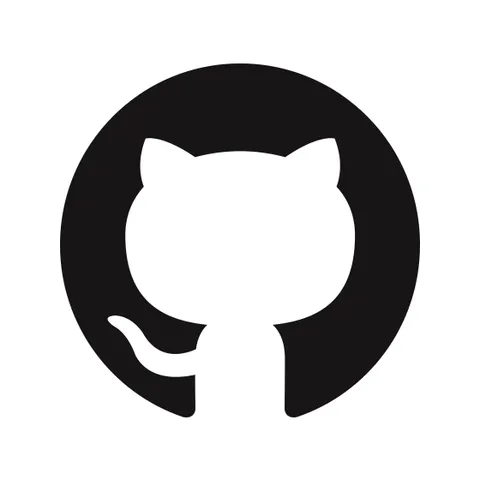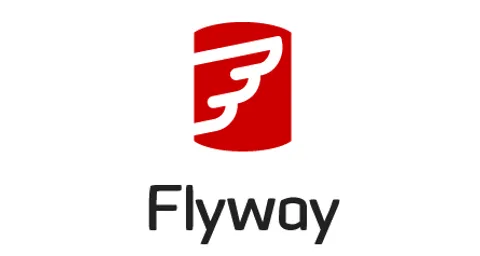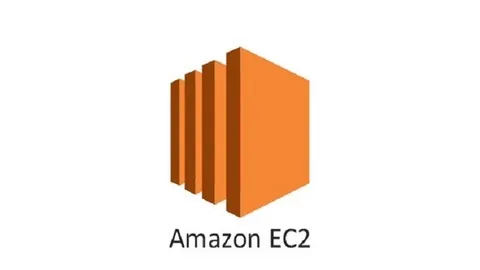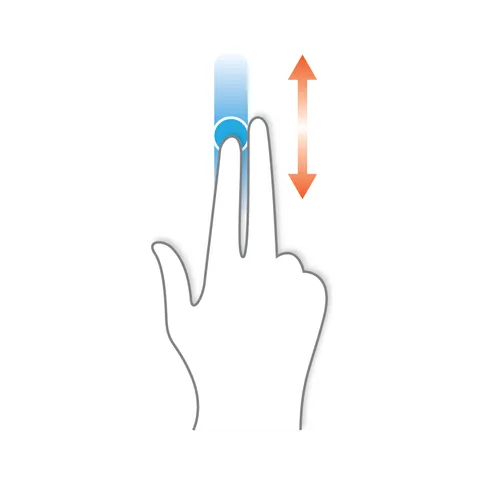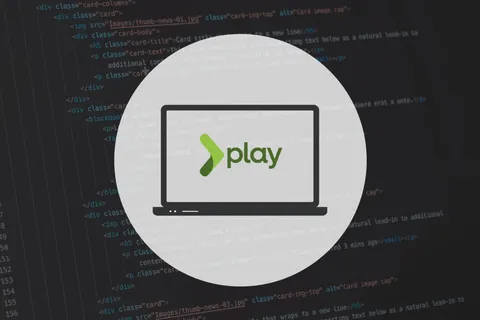A few days ago, AudioCraft was released to the public, this post assumes that you know what it is but you may not have played with it yet.
AudioCraft idea sounds pretty cool, when I shared the news with my family, they were keen to give it a try, unfortunately, there isn’t any live version to play with.
Given that I just delivered a project, what could be a better prize than playing with new tech? I decided to launch AudioCraft in a server so that my family can play with it.
This post explains how I deployed AudioCraft to Ubuntu 22.04, you can try the live version at audiocraft.wiringbits.net, I don’t know how much load the server will handle but it should be enough to let a few visitors play.
NOTE The live server will be public for a few days only.
Ad: Do you need a reliable dev to help with your project or infrastructure? I’ll be talking to potential customers next week to choose my next project.
Summary
A powerful server is required to run AudioCraft, from my tests, the app seems to require at least 12G of memory + a lot of CPU power, it consumes most of my computer resources, specially when processing a request.
I’ll use an old-school approach that involves nginx as the reverse proxy which handles TLS + a systemd service to make sure that AudioCraft runs when the server starts, as well restarting it when it crashes.
Hetzner is the provider where I’ll host my dedicated server for a reasonable price, given the high CPU requirement, I doubt that a shared cpu would behave nicely but I haven’t tried, I selected the CCX32 version which has 8 vCPUs + 32G memory + 240G disk, costing 77 €/month.
Details
The following details include the exact steps I took to launch AudioCraft in my own Ubuntu 22.04 server until I got to the current version that’s live at audiocraft.wiringbits.net
1. Create a server
I have selected the CCX32 version from Hetzner (a dedicated server) running Ubuntu 22.04:

I have included an ipv4 + a firewall adequate for a webapp (allowing traffic only on ports 22/80/443):
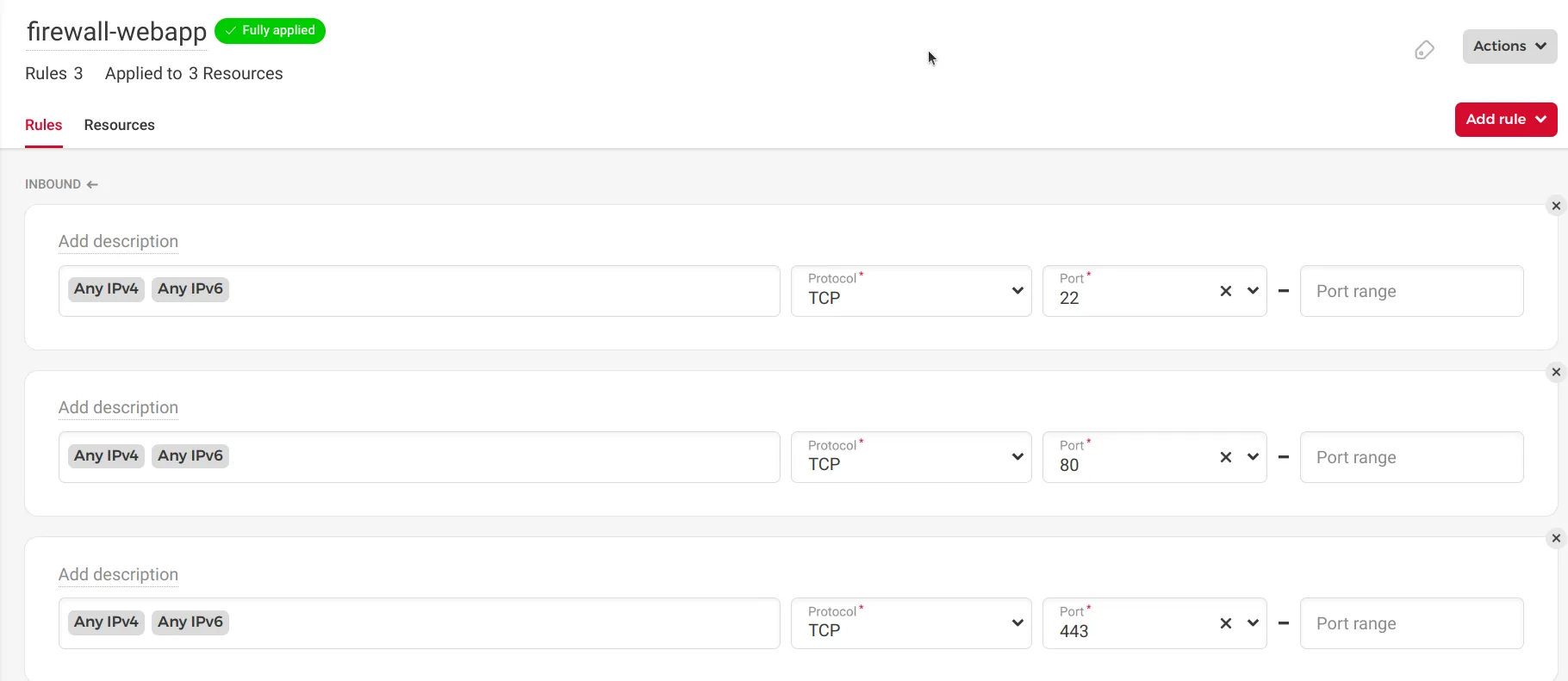
There is no need to enable backups or increase the disk size, from my tests, we are limited by the CPU.
NOTE There is a high chance that using a server with a dedicated GPU can improve the performance considerably but I couldn’t find any on Hetzner which can be created immediately.
You should be able to log into the server with ssh ssh root@[ipv4] (replace [ipv4] with your server ip).
2. Initial setup
This brief section includes steps I follow in all my servers.
Apply standard updates and useful packages:
apt update
apt upgrade
apt install ntp fail2banNOTE A system restart may be suggested.
Install AudioCraft dependencies (see action.yml):
apt install libsndfile1-dev ffmpeg python3-pip python3.10-venvCreate a system user, an unprivileged user who will run AudioCraft:
useradd audiocraft --create-home --systemNOTE: If you plan to leave this server running for a while, it is a good idea to do a few extra steps like disabling root login and adding another user to handle that, as well as disabling login by password, changing the default ssh port can be a good idea too.
3. First AudioCraft execution
Let’s start by switching to the audiocraft user, the one who will execute AudioCraft:
sudo su -s /bin/bash - audiocraftClone the AudioCraft repository and move to such a directory:
git clone https://github.com/facebookresearch/audiocraft.git
cd audiocraft/Create a virtual environment for executing AudioCraft and switch to it:
python3 -m venv .venv
. .venv/bin/activateInstall AudioCraft Python dependencies:
python -m pip install --upgrade pip
pip install -r requirements.txt
Install AudioCraft packages:
pip install -e '.[dev]'Finally, execute AudioCraft:
python demos/musicgen_app.pyAudioCraft should be running now, use ctrl+C to stop it, while this has a few drawbacks:
- AudioCraft execution will stop as soon as your ssh session is terminated.
- AudioCraft won’t run if the server is restarted or if AudioCraft crashes.
Still, it is good to do this for verifying that the execution will work, you can test this in two ways:
- Launch a second ssh-session and run
curl localhost:7860, the result must show some kind of html. - Expose AudioCraft to your computer by opening an ssh tunnel like
ssh -nNT -L 7860:localhost:7860 root@[ipv4], then, loadlocalhost:7860in your favorite browser.
Once you verify that AudioCraft worked, stop the service (ctrl+C) and exit (run exit) the session, you should be back to the root shell.
4. Add systemd service
This is the time to solve the drawbacks from step 3, let’s create a systemd service by filling /etc/systemd/system/audiocraft.service with this content (use your preferred editor):
[Unit]
Description=audiocraft musicgen_app
[Service]
Type=simple
WorkingDirectory=/home/audiocraft/audiocraft
StandardError=journal
StandardOutput=journal
StandardInput=null
LimitNOFILE=65535
User=audiocraft
ExecStart=/bin/sh -c ". .venv/bin/activate && python demos/musicgen_app.py --username=iMustConsiderHiringAlexis --password=toMaintainMyProjectOrCreateAnMVP"
Restart=on-failure
[Install]
WantedBy=multi-user.targetNOTE: Edit the values from the --username/--password settings, this protects your instance from unauthorized usage, removing those will leave the service public like mine (for now).
Tell systemd to load the new service systemctl daemon-reload and start the service with service audiocraft start.
These commands will be helpful:
- Check the service status:
service audiocraft status - Stop the service:
service audiocraft stop - Restart the service:
service audiocraft restart - Check the logs
journalctl -u audiocraft -f
Verify that AudioCraft is working (see step 3 for alternatives), then, run systemctl enable audiocraft to start AudioCraft when the server starts.
NOTE: Remember we set a firewall preventing AudioCraft from being accessed from anywhere outside of its server.
5. Expose AudioCraft to the internet
In my case, I’ll create a subdomain to access AudioCraft, you will need to update your DNS to add an Alias/A record, like this:

A way to verify that the record has been propagated is by running dig A audiocraft.wiringbits.net (use your own domain), it must print the ip address from your server, like:
...
;; ANSWER SECTION:
audiocraft.wiringbits.net. 1561 IN A 65.21.255.90
...Once this is done, let’s add the nginx server settings, I created /etc/nginx/sites-enabled/audiocraft.wiringbits.net with this content:
server {
listen 80;
server_name audiocraft.wiringbits.net;
# websocket
location /queue/join {
proxy_pass http://localhost:7860;
proxy_http_version 1.1;
proxy_set_header Upgrade $http_upgrade;
proxy_set_header Connection "upgrade";
proxy_read_timeout 86400;
}
# normal requests
location / {
proxy_pass http://127.0.0.1:7860;
}
}NOTE: Update the server_name to match your domain.
Then, service nginx reload will pick the new settings, this should allow you to use AudioCraft from your own domain, for example, visiting http://audiocraft.wiringbits.net would work (https version next).
6. Get TLS certificate
We’ll use Certbot for this task, which generates TLS certificates from LetsEncrypt.
The steps are simple:
apt install snapd
snap install --classic certbot
certbot --nginxJust follow the instructions and your TLS certificate must be deployed.
Some screenshots
The UI from MusicGen, the AudioCraft demo app deployed by this guide:
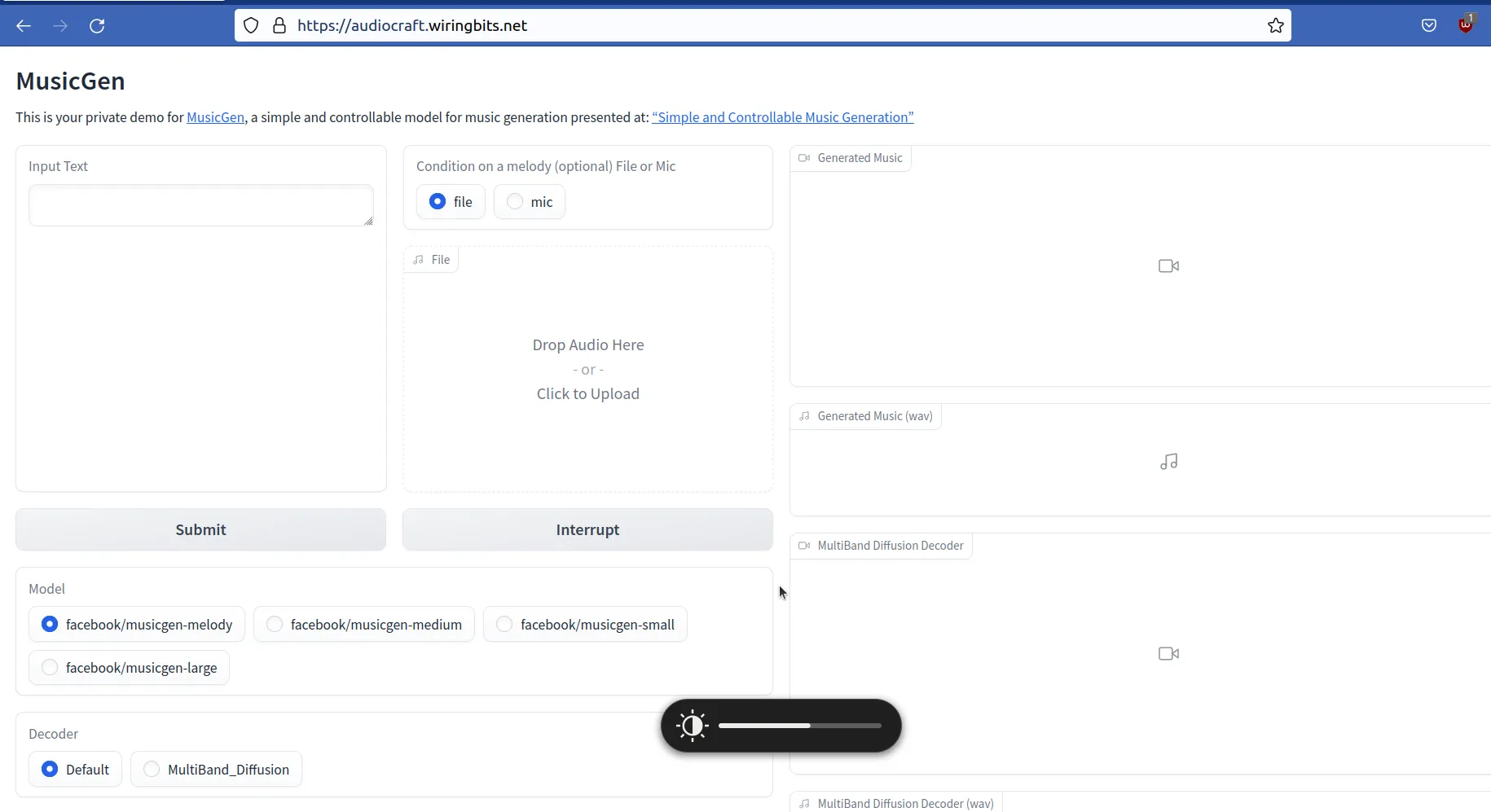
CPU/Memory usage from htop when AudioCraft is processing a request:
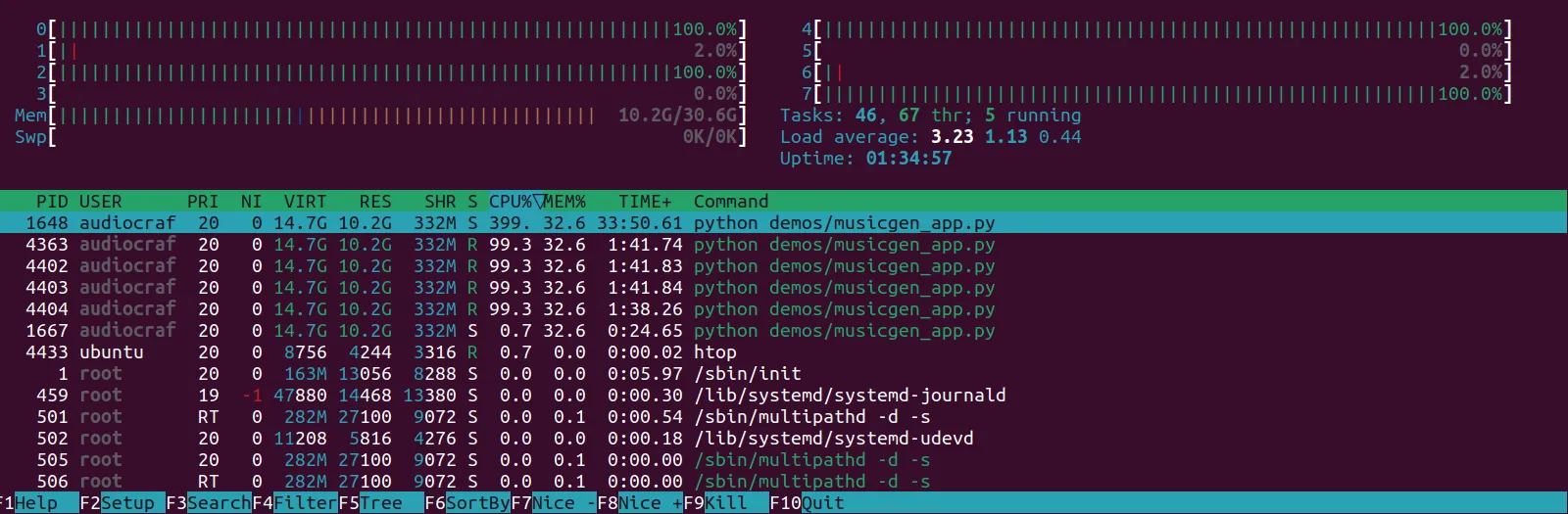
My laptop crazy usage when AudioCraft is processing a request:
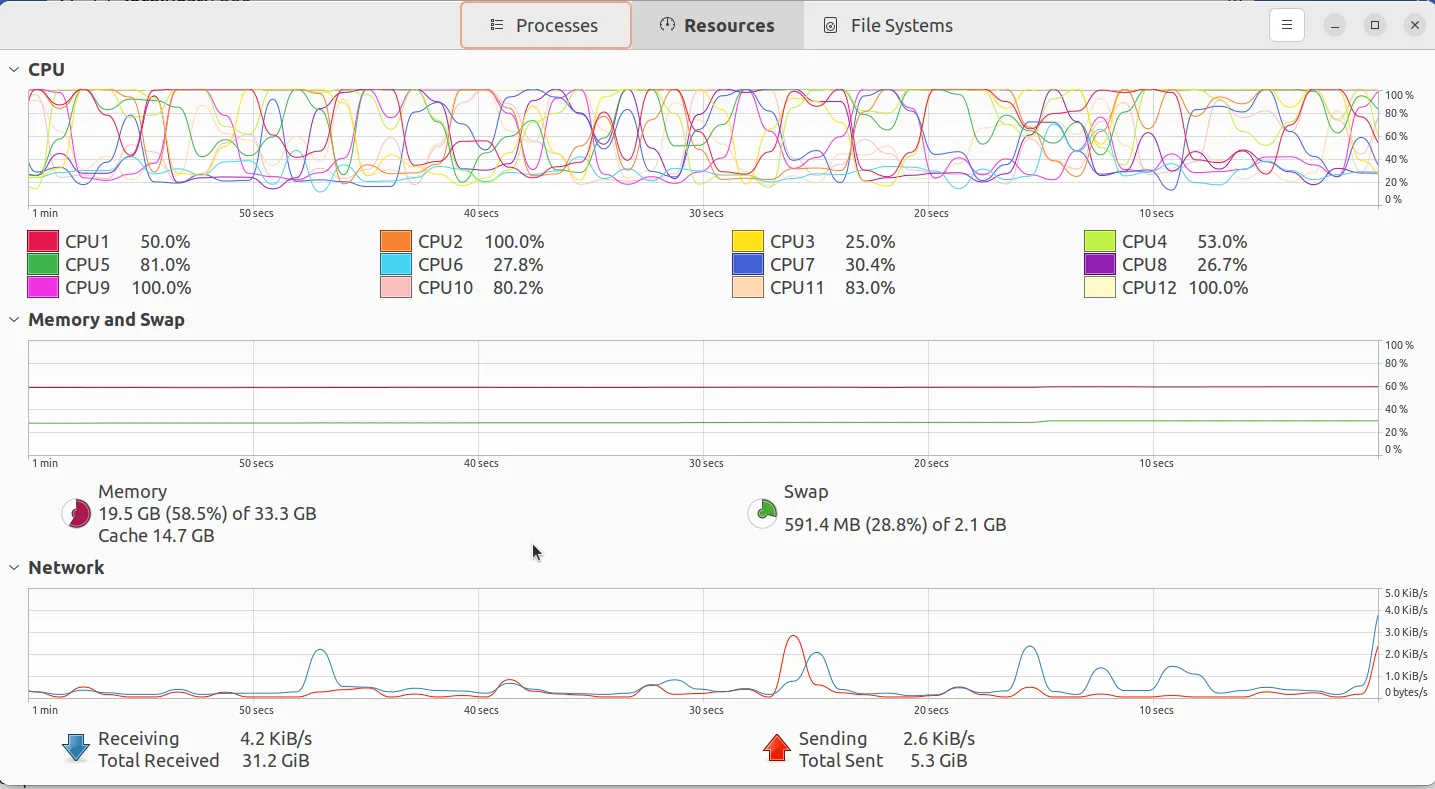
Conclusion
In this post we have covered a detailed guide for running your own AudioCraft server in Ubuntu 22.04, I’m still playing with this interesting piece of technology, deploying your own server can allow you to share AudioCraft with your loved ones.