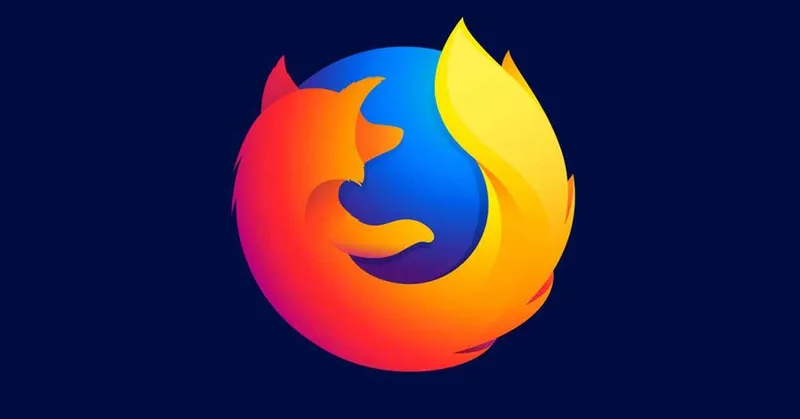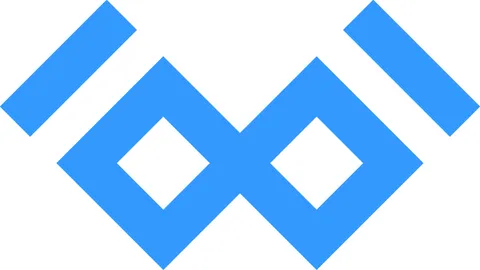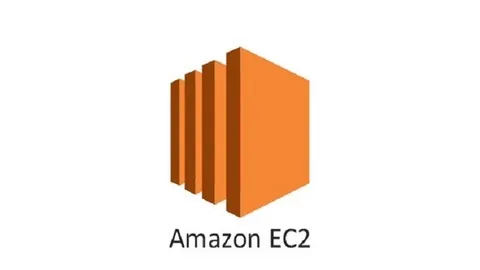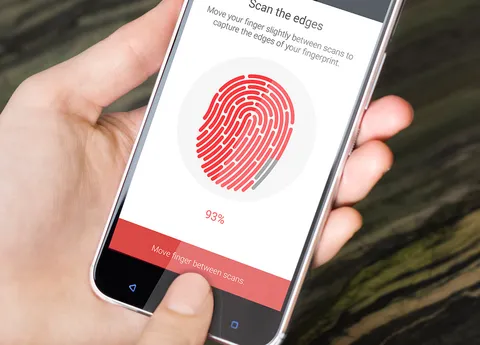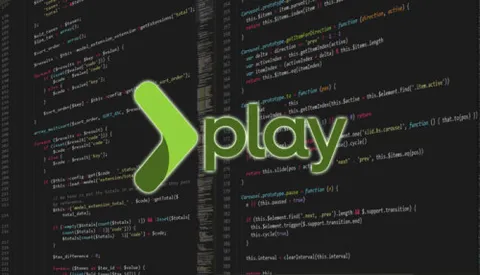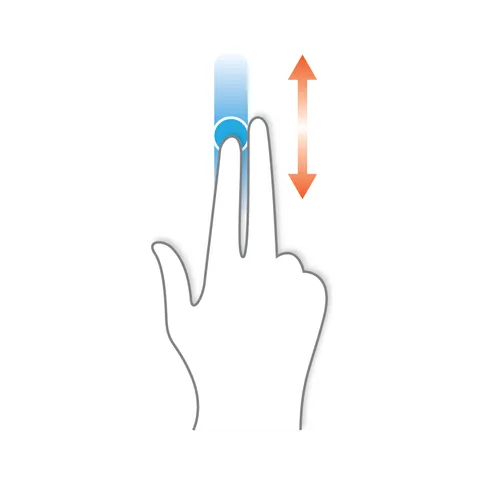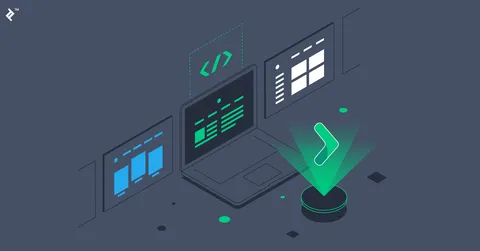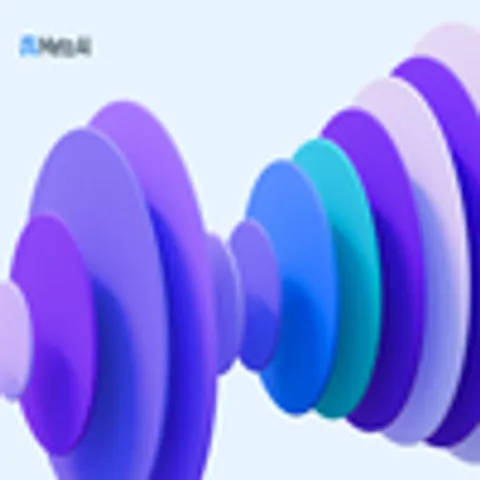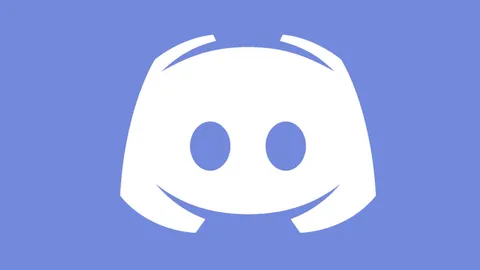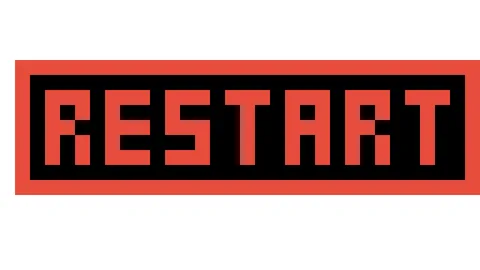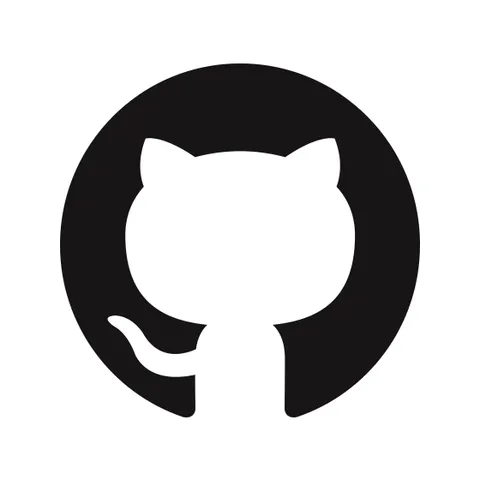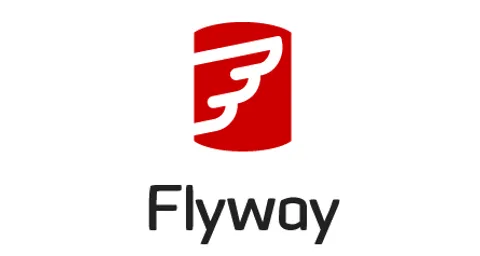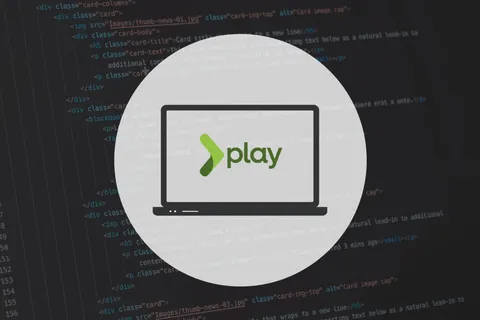If you have worked with browser extension on Firefox, you likely go to about:debugging for installing the extensions temporary, while useful for development, the extension gets removed once Firefox restarts.
Sometimes you may need to test how the extension behaves when Firefox starts, or, just want to leave your extension installed without signing it with the Developer Hub.
UPDATE 2023/Aug/11: Unfortunately, this post seems obsolete now, while the approach worked in 2020, it does not work anymore for Firefox Release edition (the one most people use), you can see Tomáš research in a Github thread.
Summary
Gladly, there is a simple solution if you are using Firefox Developer or the ESR build:
- Update your extension manifest to include custom
browser_specific_settings. - Disable signature checks while installing extensions.
- Package your extension as a zip file.
- Install the extension.
- Enable signature checks while installing extensions.
Learn more at https://support.mozilla.org/en-US/kb/add-on-signing-in-firefox.
Note that it is not possible to configure xpinstall.signatures.required in Firefox Release!
These steps will not work for you if you are using the stable version of Firefox.
Step 1
Update your manifest.json to include a new key, the id could be any email:
"browser_specific_settings": {
"gecko": {
"id": "test@gmail.com"
}
}Step 2
Go to about:config, change xpinstall.signatures.required to false.
Step 3
Simply run zip -r -FS ../my-extension.zip * --exclude '*.git*'.
Step 4
Go to about:addons, and choose the Install Add-on from file option, choose the zip file created in the previous step.
Step 5
Go to about:config, change xpinstall.signatures.required to true.
That’s it, you have installed an unsigned extension permanently.